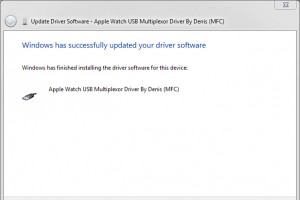Apple USB multiplexor drivers for windows x64 & x86 OS
X64 computer
How to install 'USB multiplexor drivers' for 64-bit OS ?
- Click the Start menu and select Settings.
- Click Update and Security.
- Click on Recovery.
- Click Restart now under Advanced Startup.
- Click Troubleshoot.
- Click Advanced options.
- Click Startup Settings.
- Click on Restart.
And then manually install "Apple Watch USB Multiplexor Driver By Denis (MFC)" .
Update the simple way (Due some user can not find the start menu and settings etc):
A, Windows Key + R
B, Run this: shutdown.exe /r /o /f /t 00 , Press enter.
C, Restart PC and disabled Driver Signatures
D, Manually install driver from C:MFCDriverApple_Watch_USB_Multiplexor_Driver x64 folder and select "Apple Watch USB Multiplexor Driver By Denis (MFC)"
X86 computer
How to install 'USB multiplexor drivers' for 32-bit OS ?
- During booting your PC/Laptop, press "F8" key continously to access the "Advanced Boot Options"
- Use the "Down" arrow key to scroll down to “Disable Driver Signature Enforcement”
- Press "Enter" to choose.
- Now Signing Enforcement is disable
- Manually install driver from C:MFCDriverApple_Watch_USB_Multiplexor_Driver x86 folder and select "Apple Watch USB Multiplexor Driver By Denis (MFC)"