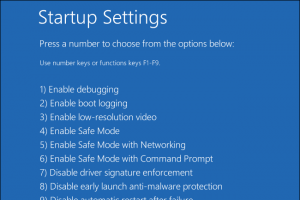Windows 10 include a driver signature enforcement feature that requires all drivers be signed by Microsoft with a digital signature before being allowed to install and load into the Windows kernel. If needed, you can disable driver signature enforcement to install and load unsigned drivers.
Advanced startup enables you to perform these actions:
- Start recovery (aka: Windows RE or WinRE), troubleshooting, and diagnostic tools.
- Boot from a disk (ex: USB or DVD) or device (UEFI only)
- Access the PC's UEFI firmware
- Restore Windows from a system image
- Choose default operating system to boot to on PC if multiple operating systems are installed
Manually Steps
- Press "" icon on your keybaord and input setting then open settings app
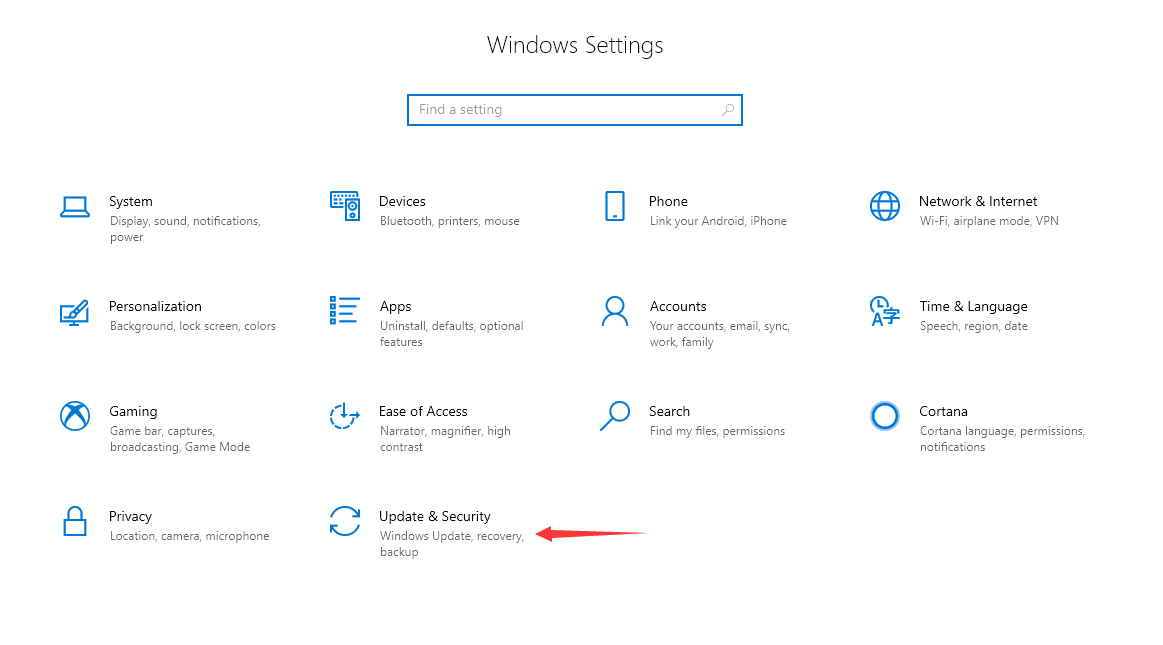
- Choose Recovery
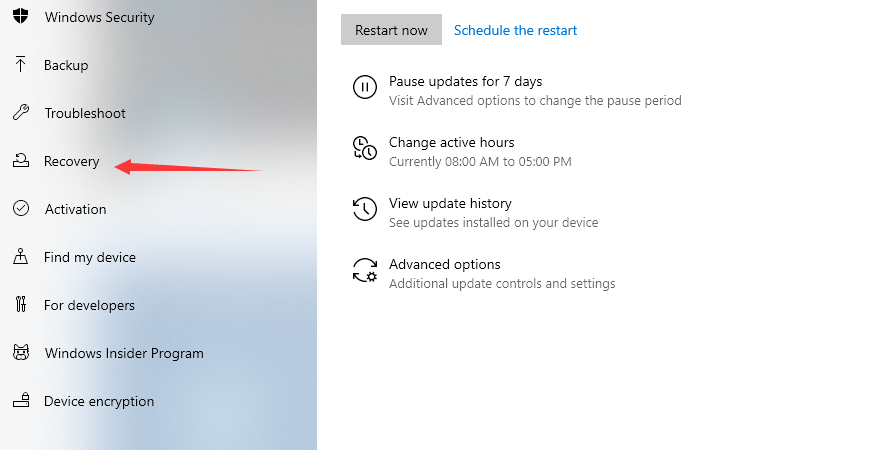
- Click on Restart Now button
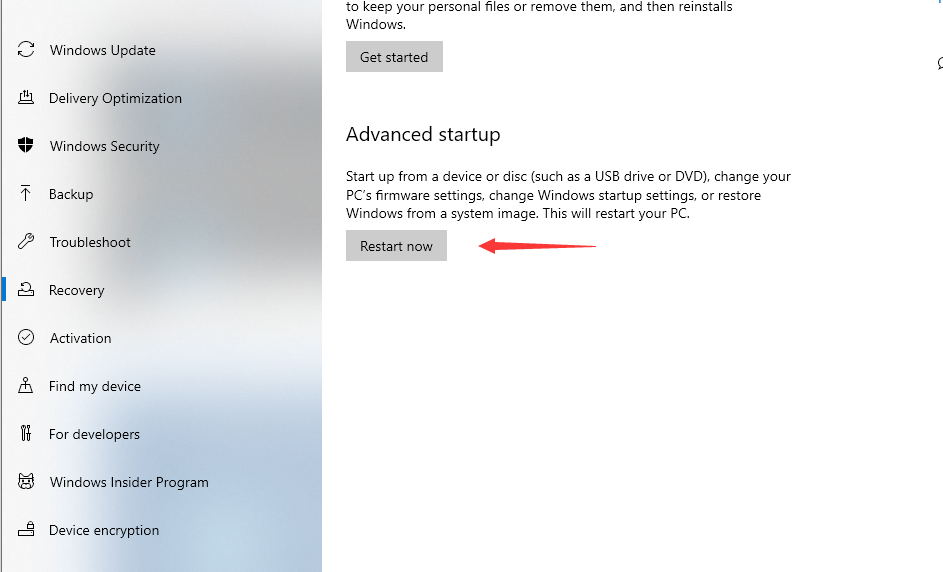
- Your computer will restart into this menu, Select the “Troubleshoot” tile on the Choose an option screen that appears.
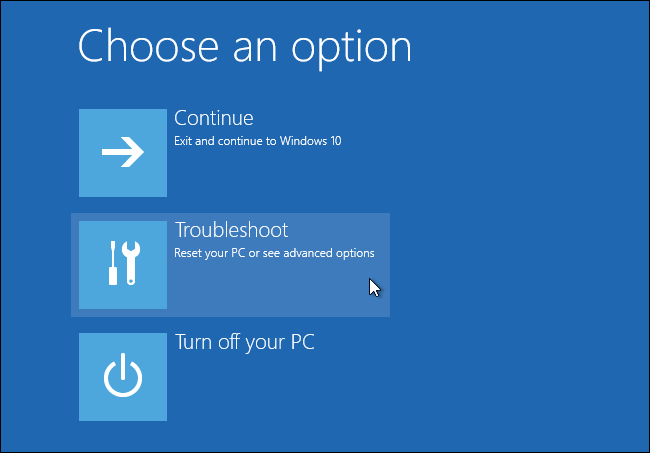
- Select “Advanced options”.
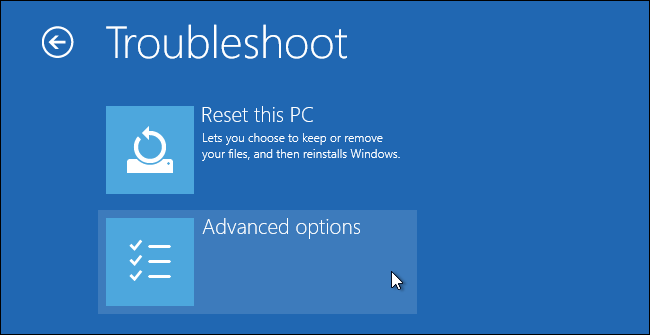
- Click the “Startup Settings” tile.

- Click the “Restart” button to restart your PC into the Startup Settings screen.
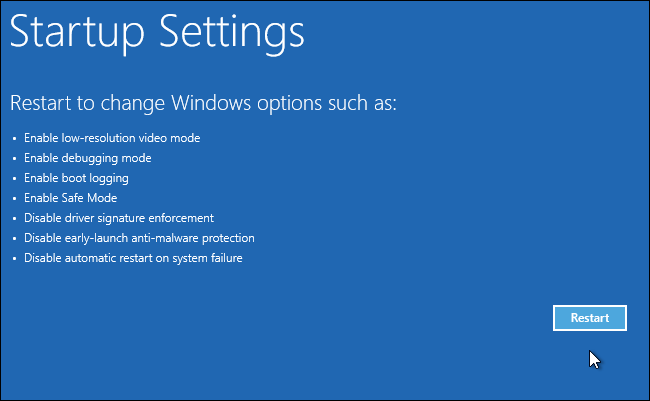
- Type “7” or “F7” at the Startup Settings screen to activate the “Disable driver signature enforcement” option.
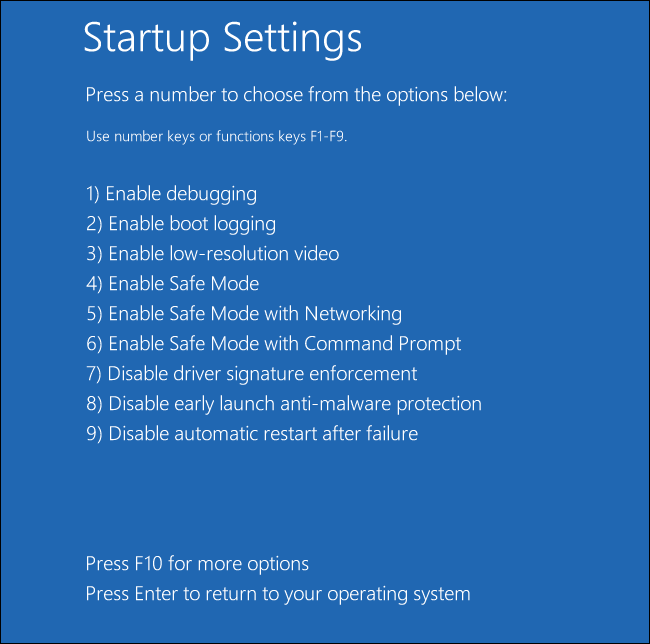
Your PC will boot with driver signature enforcement disabled and you’ll be able to install unsigned drivers. You’re now free to install drivers that haven’t been officially signed by Microsoft.